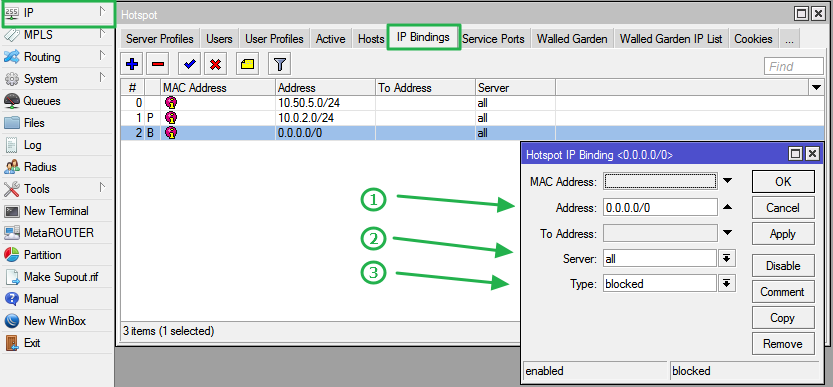Go to IP > Hotspot > IP Bindings. IP-Binding allows to setup static One-to-One NAT translations, allows to bypass specific HotSpot clients without any authentication, and also allows to block particular hosts and subnets from HotSpot network. To authenticate Subscribers only within the Hotspot network.
- MAC Address should be default
- Add the Hotspot network address on the address box
- Set server = all
- Set type = regular
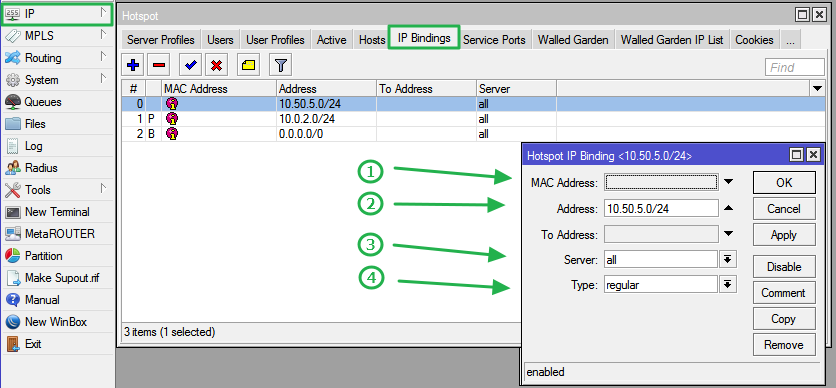
To bypass specific subnet (Management IPs)
- MAC Address should be default
- Add the network address on the address box
- Set server = all
- Set type = bypassed
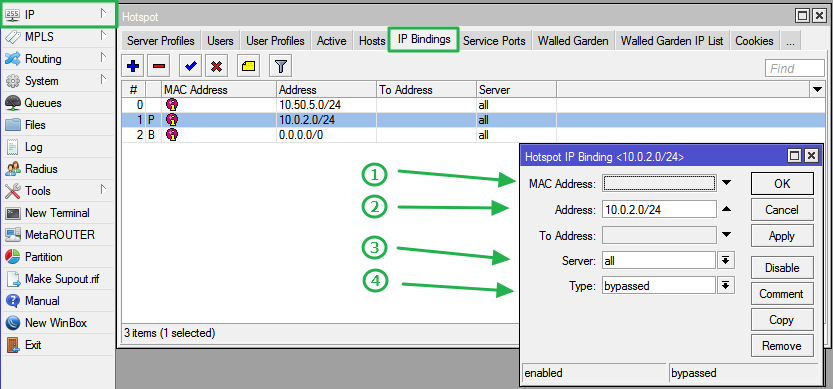
To block unwanted hosts/subnets from HotSpot network (Eliminating Unwanted Traffic)
- Add the MAC address of device (optional)
- Add a quad-zero route with a /0 subnet in the Address line
- Set server = all
- Set type = blocked