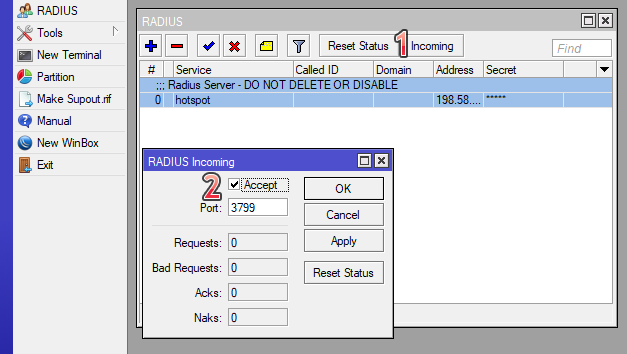This section configures your Primary Radius client on the Mikrotik to communicate with the WISP.online RADIUS servers.
- Click Radius (left) and click (+) symbol to add a radius server.
- Under General tab, select Hotspot for Service (you may select PPP, for PPPoE service)
- Address of Dedicated Radius: xx.xx.xx.xx (will be given to you)
Secret field: Click here to securely access the RADIUS shared Secret - Auth port: 1812
Acct port: 1813
Timeout: 5000ms - Realm: yourdomain.com (e.g. wisp.online)
Src. Address: 0.0.0.0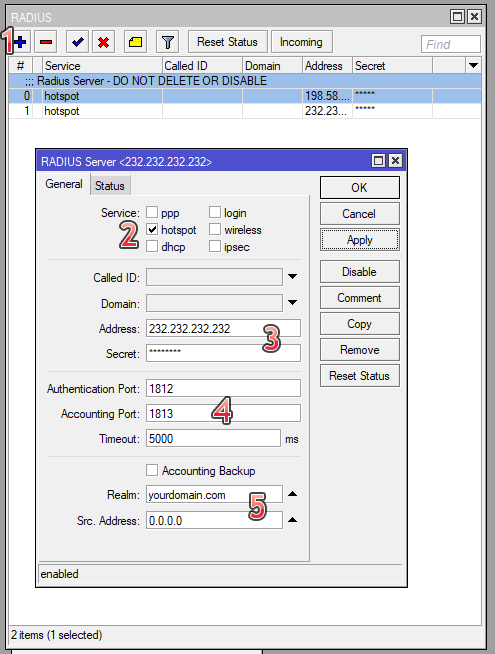
This section configure your RADIUS Incoming Disconnect receiver on port 3799.
- Click Incoming
- Check Accept on port 3799