- To setup your Hotspot, go to (1) IP > (2) Hotspot > (3) Servers > (4) Hotspot Setup
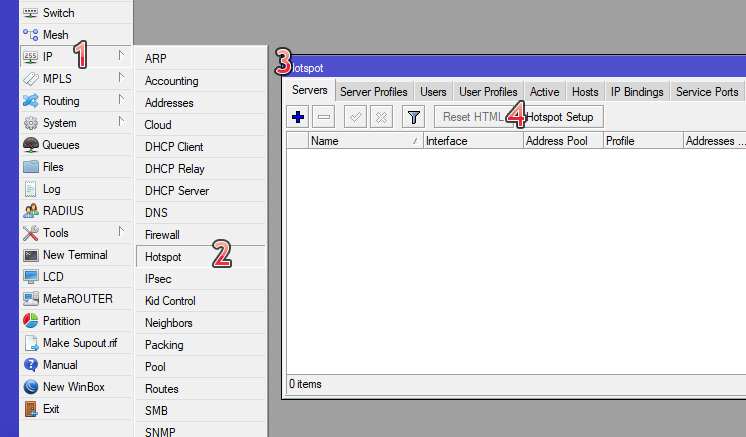
- Interface: choose the (LAN) interface that faces your subscribers (Eg. bridge-local).
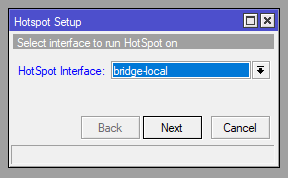
- Local Address of Network – accept default or modify (if you use public IPs, see Variation 1 below)
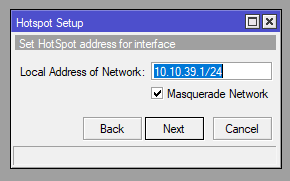
- Address pool of Network – accept default or modify (if you use public IPs, see Variation 1 below)
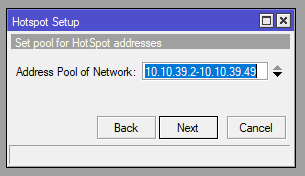
- Select Certificate – select ‘none’
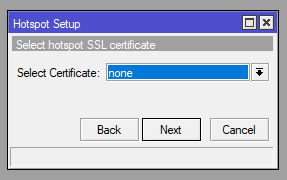
- IP Address of SMTP Server – accept default (usually 0.0.0.0)

- DNS Servers – set 2 available dns servers (if unknown, enter: 8.8.8.8 and 8.8.4.4)
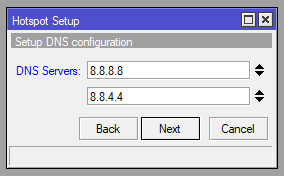
- DNS Name – leave it blank or use your suspended service page (Eg. suspended.yourdomain.com)
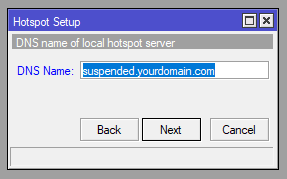
- Local Hotspot User – Change this username and password to something unique and secure
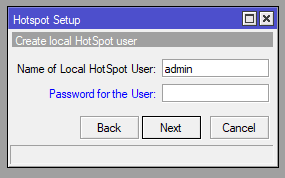
- Hotspot Server – Double-click on the new hotspot server that is created (usually named ‘hotspot1’) and perform the following steps:
a. Double-click on the new hotspot profile that is created (usually named ‘hotspot1’) and perform the following steps:
b. On the Address Pool option, select ‘none’ from the drop down (reason: addresses are assigned by DHCP, so this is redundant and can cause issues).
c. Set the login-timeout into five minutes (00:05:00), It’s a period after which if the device hasn’t been authorized itself with the server, the host entry gets deleted from host table. Loop repeats until the device is authenticated.
d. Click the Reset HTML button on the right, confirm by clicking Yes.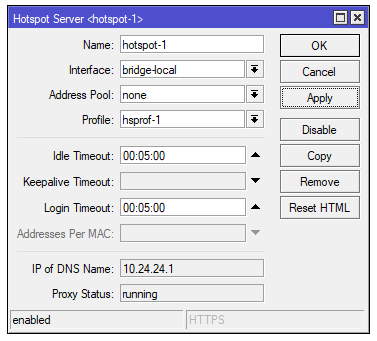
Biblioteca de cunoștințe
1 - Setup Hotspot
- 3 utilizatori au considerat informaţia utilă
Răspunsul a fost util?
Articole similare
2 - Server Profile
Go to IP > Hotspot > Server Profiles tab.Edit the server profile created in the last step...
3 - User Profiles
Go to IP > Hotspot > User Profiles Double-click the default user profile If the...
4 - IP Binding (Optional)
Go to IP > Hotspot > IP Bindings. IP-Binding allows to setup static One-to-One NAT...
5 - Walled Garden IP List
Go to IP > Hotspot > Walled Garden IP List tab. This section configures the Mikrotik to...
6 - Queues
Go to Queues (left menu) Select the Queue Types tab, and then double-click the default-small...
Powered by WHMCompleteSolution
